Frank Adventure 3
Our little robot is back, still walking straight forward, this time in a cimetery. It looks like someone is taking a twisted pleasure in putting Frank in the most strange places, with the hope to get rid of him... Therefore, once more, you have to help him. This time, the concept is different. There is only one route possible. The items that can be used in the image are interactive even if Frank is not close to these, but.... The pointer does not change when you go over them! It means that you cannot directly recognize them and that you have to try all! Take care of the timing: If you click too early on an object to be used, it does not work, and if too late, you miss! Small hint: The interactive items are not black like the rest... As usual, you have several lives available so that you can try all to find the right solution. Good luck!

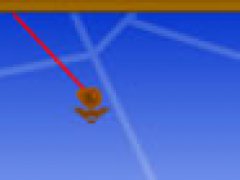






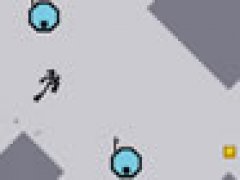

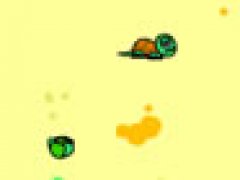

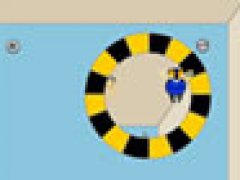
Comments